After a busy week, I managed to find some time to install ESXi 5.0 on the whitebox server that I recently finished constructing. For those looking to try out ESXi 5.0, a non-commercial license is freely available for download on VMware’s website.
You can find it here: Download VMware vSphere Hypervisor for Free
With two SATA hard drives (a Seagate 1 TB 7200 RPM HDD and a WD 80 GB 7200 RPM HDD) and a Kingston 4 GB SDHC card on hand, I proceeded to install ESXi 5.0 directly onto the Kingston 4 GB SDHC card. Now, some may ask, “Why install ESXi on a SD card?” First, the installation requirements for ESXi 5.0 are pretty low and can easily fit on a 4 GB SDHC card. Second, I can easily backup the ESXi contents of the SDHC card. Third, I can easily update ESXi to later versions on the SDHC card without having to mess with the configuration of the other hard drives.
The ESXi 5.0 installer is fairly straight-forward. As long as you are using a chipset and storage controller that ESXi 5.0 recognizes, the installer will detect all of your storage devices and will ask which storage device to install ESXi 5.0 onto. Please note that there is a known issue with the ESXi installer if you are using an IDE CD/DVD drive; the workaround is to install from a SATA CD/DVD drive or a removable drive. The installer had no problem detecting and installing ESXi 5.0 directly to the Kingston SDHC card.
After installing ESXi 5.0 to the Kingston SDHC card, I rebooted the whitebox server and set the BIOS settings on the server to automatically boot from the SDHC card. ESXi 5.0 had no issues booting and detected everything, including the onboard Realtek RTL8111E gigabit NIC (another reason why I chose to utilize the Gigabyte GA-970A-UD3 motherboard). After setting an static IP address for the server, I put it into “headless mode” (monitor-less), as ESXi is managed remotely via the VMware vSphere Hypervisor, not directly.
In the next virtualization post, I will be going over on setting up the VM resources and VMs in the vSphere Hypervisor.
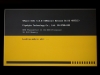
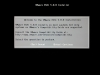
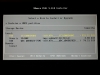
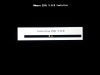
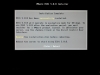
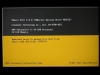
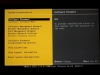
Yoon
09 Feb, 2012 at 00:20Hi Matt! I forgot to mention in my posts that I also installed a Vantec 58-in-1 Internal Memory Card reader. With this, I am able to use the Kingston 4 GB SDHC card for the main ESXi 5.0 partition.
Matt
08 Feb, 2012 at 01:53Very helpful post. I have exactly the same motherboard. Can you elaborate on how you attached the SDHC card? The motherboard doesn’t have SDHC support built in, as far as I can tell. Did you use a USB adaptor?